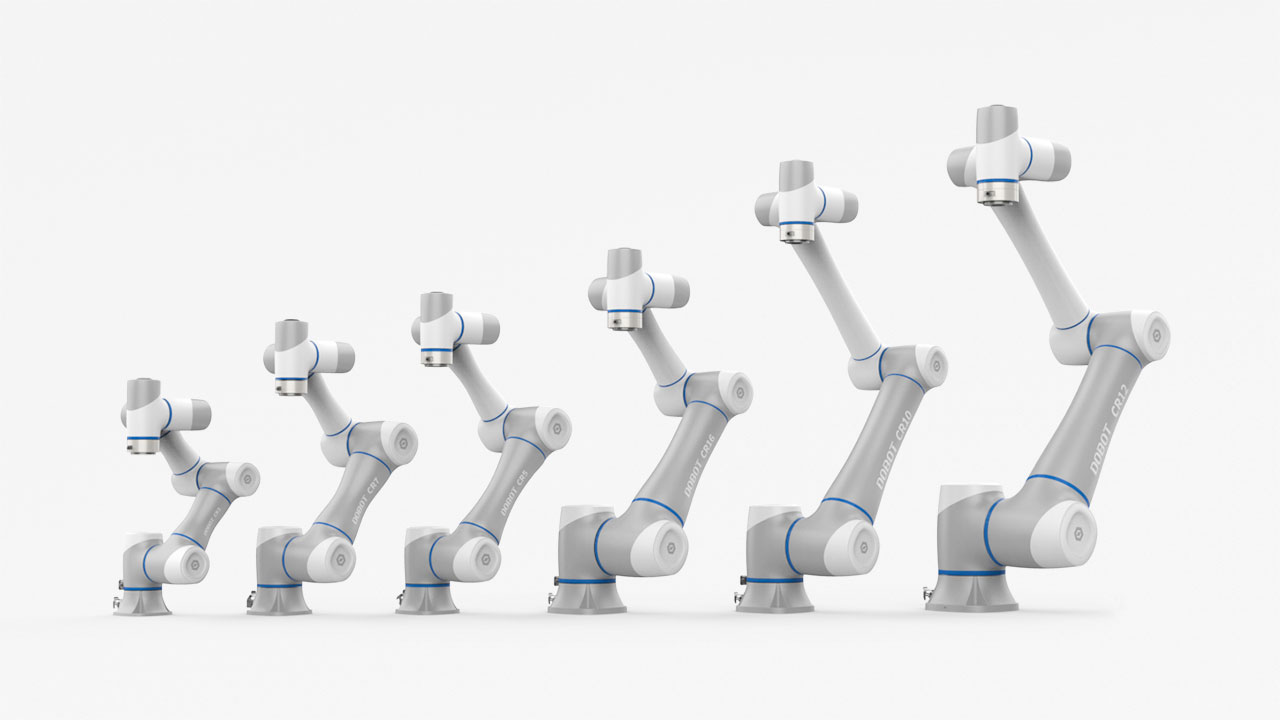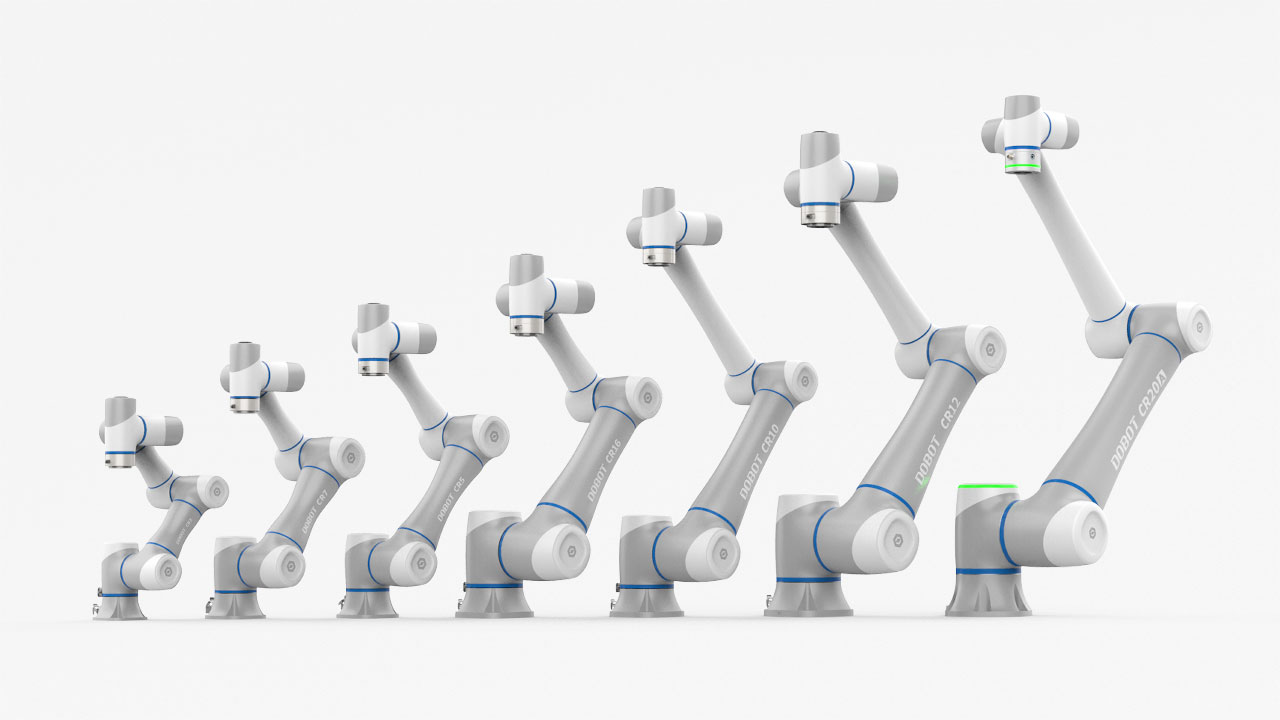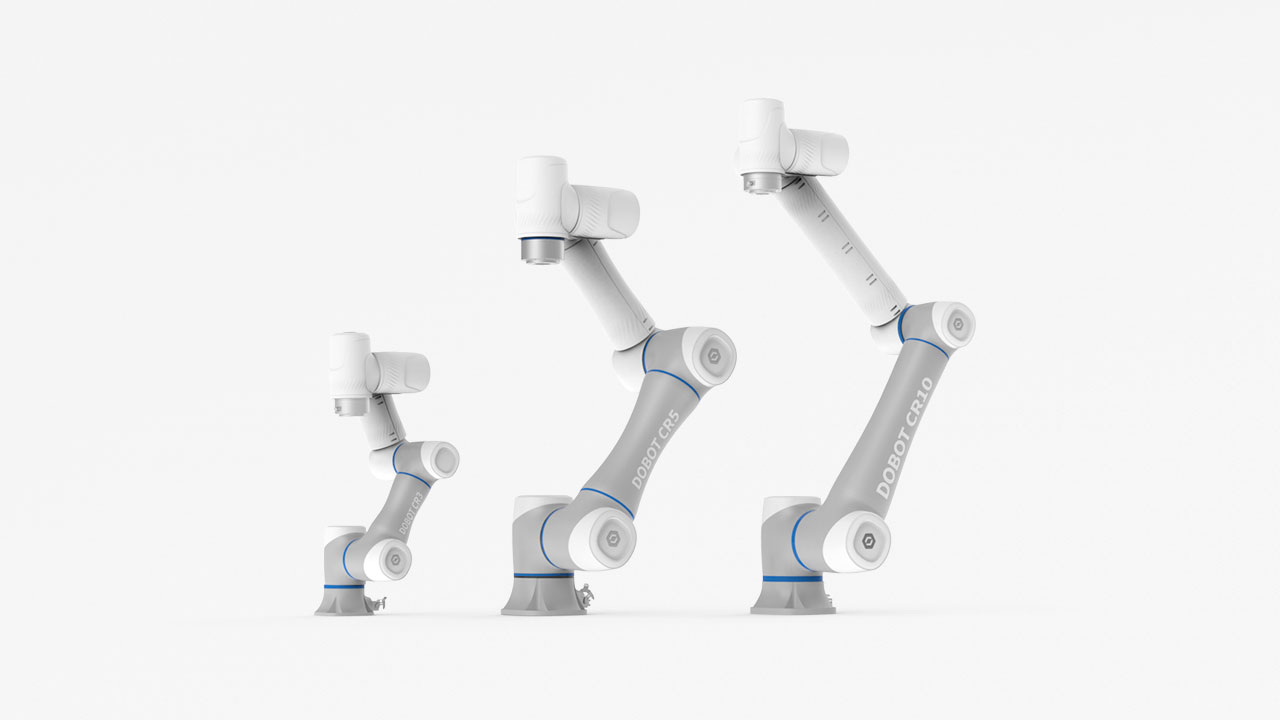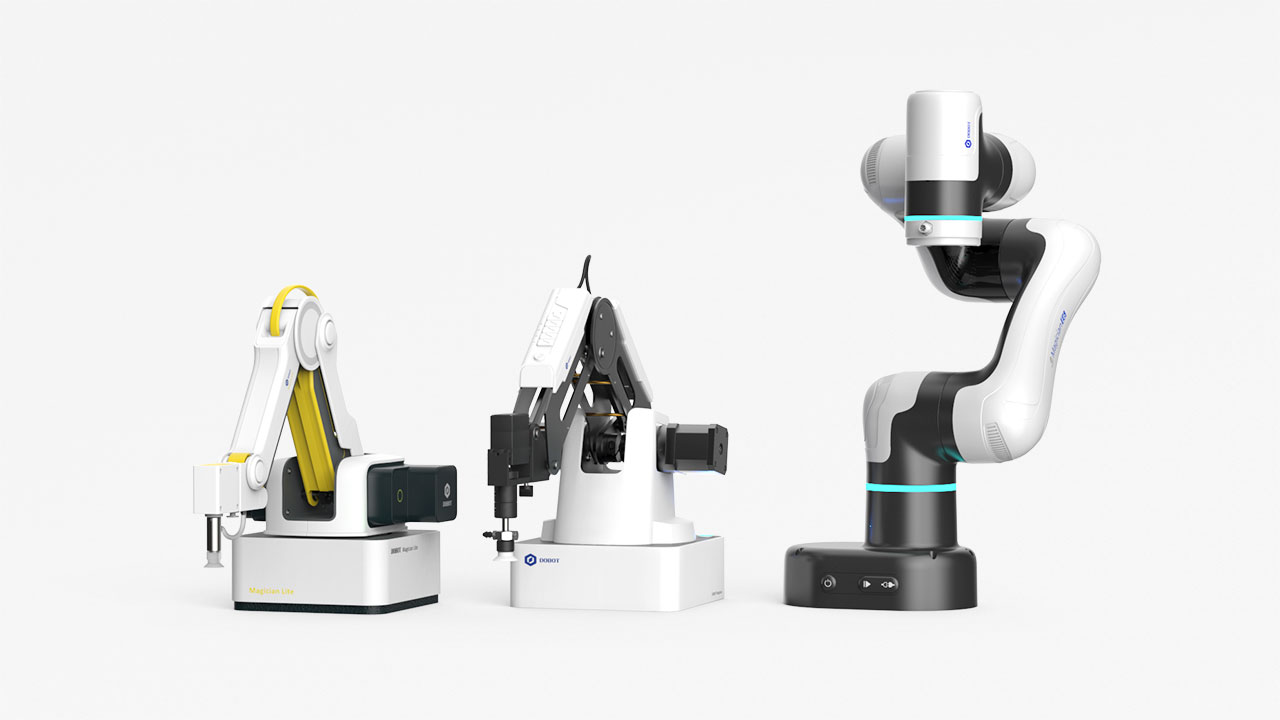Auto Parts
Automotive
Consumer Electronics
Metal Processing
Food and Beverage
Lithium Battery
Solar
Home Appliance
Semiconductor
Chemical
Plastics
Agriculture
Healthcare
Logistics
Clothing and Textile
Education
Scientific Research
Other
Retail
Construction
Defense
Packaging
Mining
Cosmetics
Funiture
Energy
Andorra
United Arab Emirates
Afghanistan
Antigua & Barbuda
Anguilla
Albania
Armenia
Angola
Antarctica
Argentina
American Samoa
Austria
Australia
Aruba
Åland Islands
Azerbaijan
Bosnia & Herzegovina
Barbados
Bangladesh
Belgium
Burkina Faso
Bulgaria
Bahrain
Burundi
Benin
St. Barthélemy
Bermuda
Brunei
Bolivia
Caribbean Netherlands
Brazil
Bahamas
Bhutan
Bouvet Island
Botswana
Belarus
Belize
Canada
Cocos (Keeling) Islands
Congo - Kinshasa
Central African Republic
Congo - Brazzaville
Switzerland
Côte d’Ivoire
Cook Islands
Chile
Cameroon
China
Colombia
Costa Rica
Cuba
Cape Verde
Curaçao
Christmas Island
Cyprus
Czechia
Germany
Djibouti
Denmark
Dominica
Dominican Republic
Algeria
Ecuador
Estonia
Egypt
Western Sahara
Eritrea
Spain
Ethiopia
Finland
Fiji
Falkland Islands
Micronesia
Faroe Islands
France
Gabon
United Kingdom
Grenada
Georgia
French Guiana
Guernsey
Ghana
Gibraltar
Greenland
Gambia
Guinea
Guadeloupe
Equatorial Guinea
Greece
South Georgia & South Sandwich Islands
Guatemala
Guam
Guinea-Bissau
Guyana
Hong Kong SAR China
Heard & McDonald Islands
Honduras
Croatia
Haiti
Hungary
Indonesia
Ireland
Israel
Isle of Man
India
British Indian Ocean Territory
Iraq
Iran
Iceland
Italy
Jersey
Jamaica
Jordan
Japan
Kenya
Kyrgyzstan
Cambodia
Kiribati
Comoros
St. Kitts & Nevis
North Korea
South Korea
Kuwait
Cayman Islands
Kazakhstan
Laos
Lebanon
St. Lucia
Liechtenstein
Sri Lanka
Liberia
Lesotho
Lithuania
Luxembourg
Latvia
Libya
Morocco
Monaco
Moldova
Montenegro
St. Martin
Madagascar
Marshall Islands
North Macedonia
Mali
Myanmar (Burma)
Mongolia
Macao SAR China
Northern Mariana Islands
Martinique
Mauritania
Montserrat
Malta
Mauritius
Maldives
Malawi
Mexico
Malaysia
Mozambique
Namibia
New Caledonia
Niger
Norfolk Island
Nigeria
Nicaragua
Netherlands
Norway
Nepal
Nauru
Niue
New Zealand
Oman
Panama
Peru
French Polynesia
Papua New Guinea
Philippines
Pakistan
Poland
St. Pierre & Miquelon
Pitcairn Islands
Puerto Rico
Palestinian Territories
Portugal
Palau
Paraguay
Qatar
Réunion
Romania
Serbia
Russia
Rwanda
Saudi Arabia
Solomon Islands
Seychelles
Sudan
Sweden
Singapore
St. Helena
Slovenia
Svalbard & Jan Mayen
Slovakia
Sierra Leone
San Marino
Senegal
Somalia
Suriname
South Sudan
São Tomé & Príncipe
El Salvador
Sint Maarten
Syria
Eswatini
Turks & Caicos Islands
Chad
French Southern Territories
Togo
Thailand
Tajikistan
Tokelau
Timor-Leste
Turkmenistan
Tunisia
Tonga
Turkey
Trinidad & Tobago
Tuvalu
Tanzania
Ukraine
Uganda
U.S. Outlying Islands
United States
Uruguay
Uzbekistan
Vatican City
St. Vincent & Grenadines
Venezuela
British Virgin Islands
U.S. Virgin Islands
Vietnam
Vanuatu
Wallis & Futuna
Samoa
Yemen
Mayotte
South Africa
Zambia
Zimbabwe